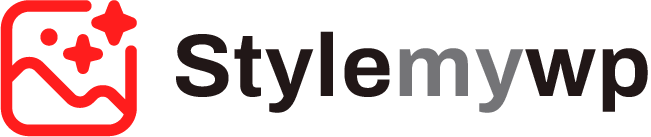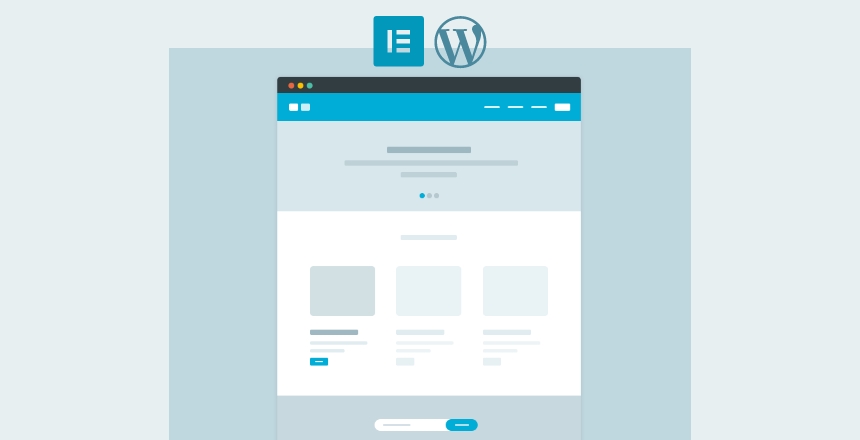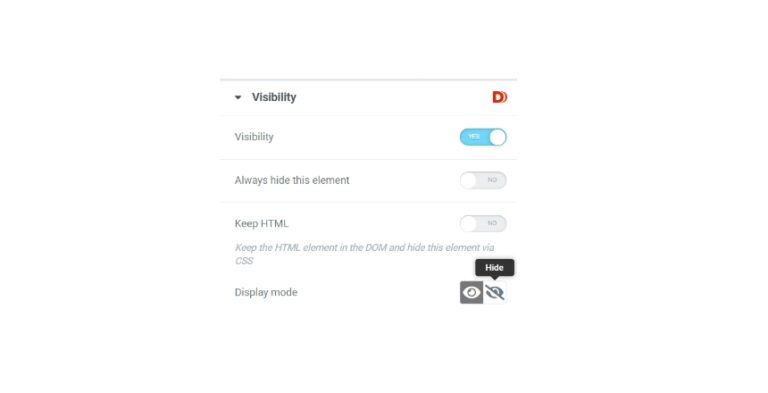If you want to create a blog with a custom design using Elementor Pro, then this article is for you. In this post, we will learn how to create a complete custom design blog or magazine website with Elementor Pro. For this purpose, we can use any lightweight theme such as Hello Elementor(recommended), Astra, Generate Press, or Ocean WP.
Keep in mind that all these themes offer you basic layouts for your single posts. As such, without installing Elementor you can run a blog website on these themes except Hello Elementor. But in order to give your blog website a unique touch we will need few things:
- Custom Header Design
- Custom Footer Design
- Custom Single Post Design
- Custom Archive Design
- A Nice Home Page
- Some Exciting Plugins
Creating a Header Dessign with Elementor
Creating a custom header with Elementor is super easy. Follow the below step to create one:
- Navigate to Templates > Add New
- Choose “Header” Template type from the drop down and give it a name
- You can choose header templates from Library (optional)
- Drag and drop the elements for your header
- Site Logo, Site Title, Search, Nav Menu are most used Elements for Header you can choose from
- Style your Header by customizing section and individual elements
- Make It responsive
- Set the Display Conditions for Header and make it either for entire site or for specific pages
- Publish it 🙂
Creating a Footer Design with Elementor
For creating and designing a footer, the steps are very similar to the header. You can follow the below steps to create a footer:
- Navigate to Templates > Add New
- Choose “Footer” Template type from the drop down and give it a name
- You can choose footer templates from Library (optional)
- Drag and drop the elements for your footer
- Site Logo, Nav Menu, Social Icons are most used Elements for Footer you can choose from
- Style your Footer by customizing section and individual elements
- Make It responsive
- Set the Display Conditions for Footer and make it either for entire site or for specific pages
- Publish it 🙂
Creating a Single Post Design
It will replace the design and layout for your posts. To create a new single post template, follow the below steps:
- Navigate to Templates > Add New
- Choose “Single Post” Template type from the drop down and give it a name
- You can choose templates from Library (optional)
- Drag and drop the elements for your single post template
- Post Title, Post Content, Featured Image, Post Comments, Author Box, Post Info are most used Elements for single post that you can choose from
- Style your single post template by customizing the main sections, columns and individual elements
- Make It responsive
- Set the Display Conditions for template and make it available for the post type where you will post your blog posts.
- Publish it 🙂
Creating An Archive Design
You can also create a custom archive design for your website by following the below steps:
- Navigate to Templates > Add New
- Choose “Archive” Template type from the drop down and give it a name
- You can choose templates from Library (optional)
- Drag and drop the elements for your archive template
- Archive Title, Archive Posts, and Author box are most used Elements for archive template that you can choose from
- Style your archive template by customizing the main sections, columns and individual elements
- Make It responsive
- Set the Display Conditions for the archive template.
- Publish it 🙂
Creating a Nice Home Page
Now you need to give your blog page a unique touch by creating a home page. You can design a home page easily using Elementor. You can also take recourse to Elementor Library for this and design your home page.
So, after completing these designs you can setup a nice blog with Elementor Pro. The look and feel of your blog depends on your level of design skills and experience. You can follow the UI/UX experts on Behance to learn design skills and give a high jump to your designs with Elementor.