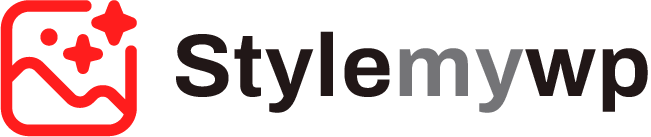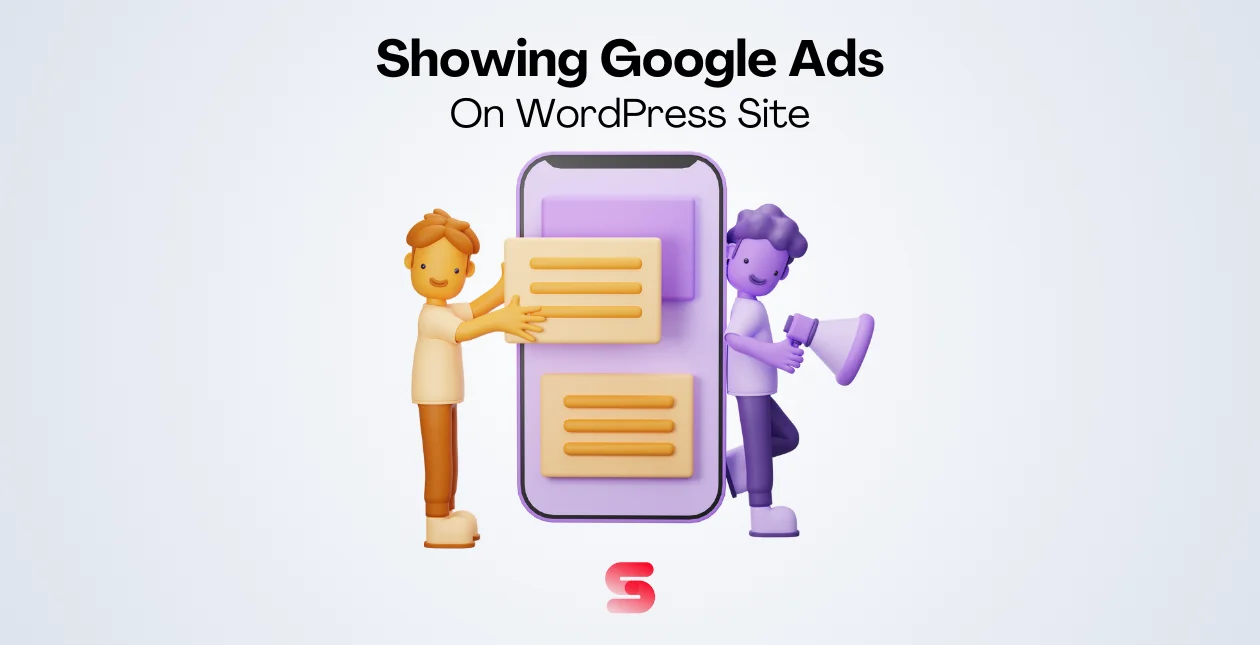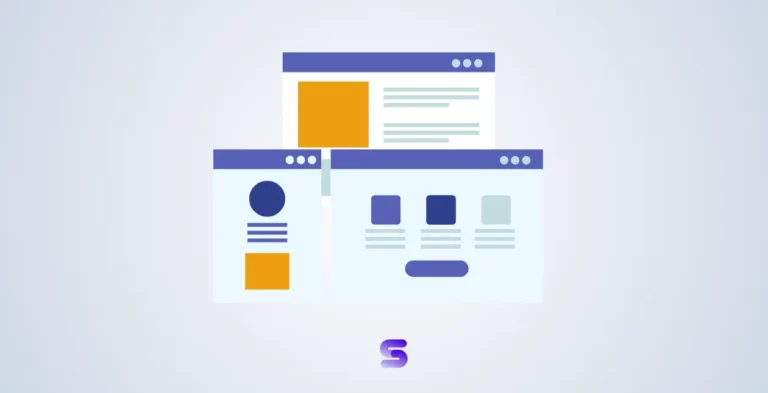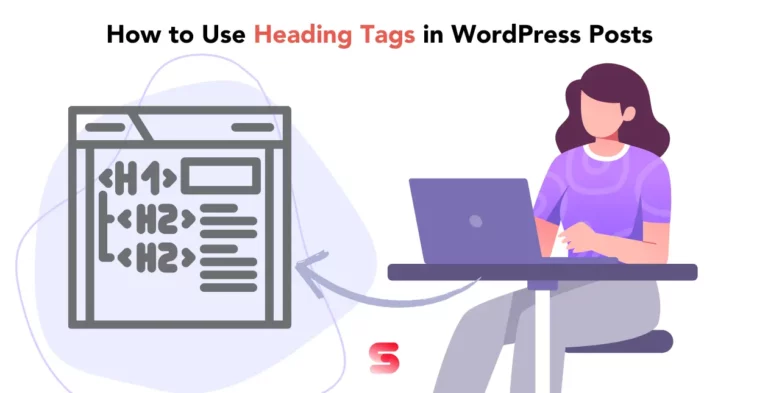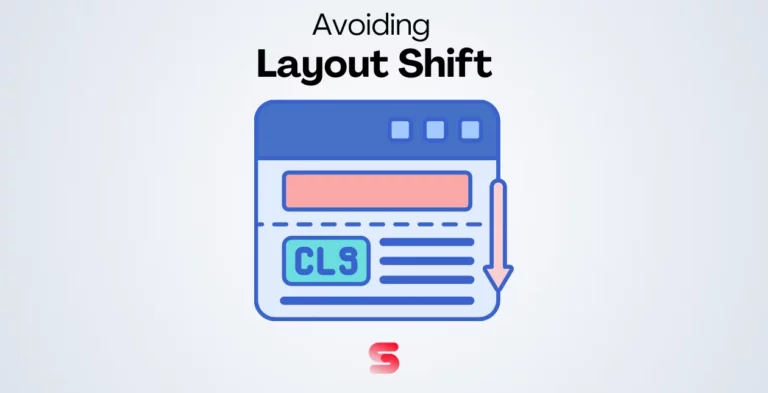Despite investing significant time and effort in designing and updating your website, you are not receiving any monetary compensation for your hard work. And now you wish to make money from your WordPress Website.
Then you’re at the right place. Today we will talk about Google AdSense which can help you earn money through ads.
By following the information presented in this article, you can successfully integrate Google AdSense into your website, allowing you to maximize your earning potential through Google Ads on your WordPress site.
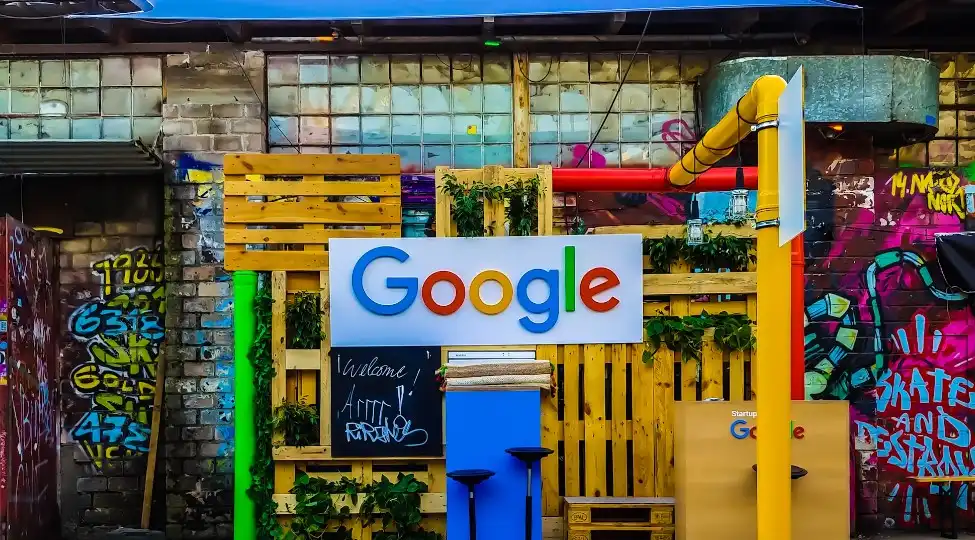
What is Google AdSense?
In a Nutshell, AdSense is a program run by Google that allows websites to earn money by displaying targeted ads on their pages.
These ads can be in any form such as images, videos, text, or interactive formats depending upon website content and they help website owners earn money.
The best part about AdSense is that it’s completely free to use, and you don’t have to deal with advertisers directly.
Google handles everything for you, They work with advertisers to ensure relevant ads are displayed on your website, including collecting payment from advertisers and sending you a portion of that payment.
AdSense is an easy and unrestricted way for website owners to earn money by displaying ads on their pages. And because the ads are targeted to your audience, they are more likely to be clicked on, earning you more money in the long run.
Let’s look at the Steps you can follow to Utilize AdSense to the fullest.
Methods to Add AdSense to Your Website in Easy Steps
Adsense helps monetize your website by placing the right ads next to your site’s content. When these ads are clicked by the views you will get paid. Google handles all the payment process, ensuring you receive all your payments on time.
Setting Up Your Website and Ensuring Compliance for Your Website
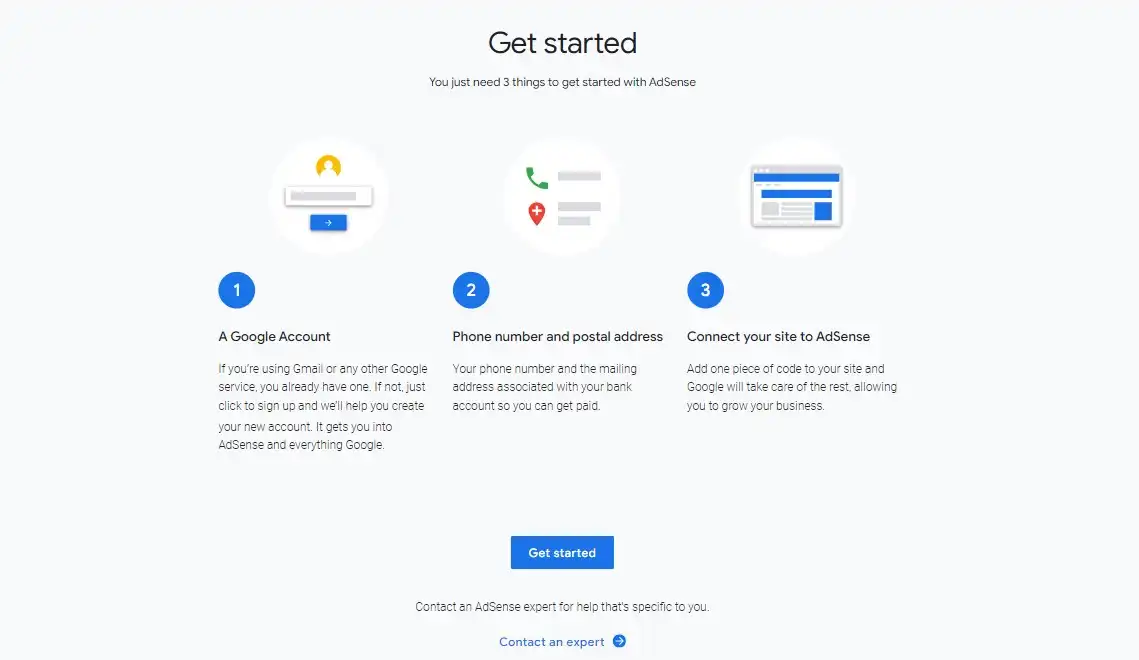
Before getting started make sure your website is authentic and contains unique content. Google doesn’t support running ads on websites that have copyrighted content.
To begin with Google AdSense, your existing website should meet Google’s eligibility requirements. And if you are making a new website or have an “under construction” landing page, you should wait.
Google has strict criteria for accepting websites into the AdSense program. Your website should have easy-to-use navigation, properly aligned elements, and easy-to-read text. All the features on your site must work correctly.
Additionally, AdSense does not work with publishers that sell counterfeit goods or receive traffic from certain sources, such as paid-to-click programs or unsolicited emails.
Google reviews website content before accepting it into the AdSense program to ensure it is appropriate for advertisers. Certain types of content, such as mature or adult content, excessive profanity, malware, or illegal activity, are not allowed on pages with Google ads.
It’s always a wise choice To see the full list of Google’s eligibility requirements for AdSense and refer to their guidelines. It’s essential to ensure that your website complies with all the guidelines before applying, or your application will be rejected.
Submitting an AdSense Application
Here we are sharing some points about how you can start Google AdSense.
Sign up for a Google AdSense account
If you already have a Gmail account, you can use it to sign up for AdSense.
Make sure to provide accurate and complete information during the sign-up process. Indicate the website URL and select an accurate language of your site content. Press Save and Continue.
When you get to the next page, fill in your contact information correctly, and then Submit your application.
Now read and agree to the terms and conditions of Google AdSense. Then verify your phone number either through a text message or a call.
Once you have finally submitted your application, the AdSense team will review it. The review process may take a few hours to a few weeks.
Once your application is approved, log in to your AdSense account to get a verification code. Copy this code and place it on your WordPress website.
There are two ways of doing that. You can insert the code manually or you can insert the code using a plugin called Headers and Footers.
To insert the code manually. Log into your WordPress dashboard Go to Appreance> Editor. Select your current theme, then choose the Theme Header template. Find the tag and paste the code. Save the changes.
To insert the code using the plugin. Install and activate the plugin on your WordPress dashboard, go to Settings> Insert Headers and Footers. Paste the verification code and save the changes.
Then go to your AdSense account confirm that you have pasted the code and click- Done.
Note that Google AdSense has strict guidelines regarding ad placement and content. Read and follow these guidelines to avoid any issues with your account.
Also, be patient and give it time to see results. It can take some time to earn a significant amount from AdSense.
Even after account activation never remove the verification code from the website.
Customizing Ads Settings
After account activation, you will be able to get access to all the features within it. Start with creating an ad unit.
An ad unit is a series of advertisements presented because of the AdSense ad code.
To get started, log into your Google AdSense and navigate to the My Ads>Content option on the left side of your dashboard. Click on it to see more options and select Ad Units from the drop-down menu. And click New ad unit.
Assign a name to your ad then choose the type of ad, its size, style, and other settings related to the ad space that advertisers will bid for.
You can choose a size recommended by Google, as it’s more likely to attract advertisers. They suggest sizes based on what’s popular among advertisers.
Or, you can also opt for a Responsive size since it can automatically adjust to fit the available ad space.
When selecting the Ad type, you can go for text ads, Image ads, rich media, video, animated image, audio, flash, and link units.
For ad style, you can customize how text ads appear on your site. To make your ads blend in with your website, and match the style to your site’s color scheme.
You can also track your ad unit by setting up a custom channel. If Google has no target ads, you can Go to the Backup ads option and specify what you wish to display in your ads.
Once done click Save to get a code. Copy this ad code in the Ad code box.
Insert AdSense Ads Code in WordPress
The Ad code you have copied from the AdSense account has to be pasted into your website’s source code.
You can insert the ads wherever you wish to. It can be specific posts or pages, headers and footers, and sidebars of your website.
For Manually Placing Google AdSense Ad Code in WordPress here are some points that help you to do this task efficiently :
- Determine where you want to show the ad on your website, such as the sidebar.
- Log into your WordPress. Go to the Appearance » Widgets page in your WordPress admin area, and add a ‘Custom HTML’ widget block to the appropriate widget area.
- Paste the Google AdSense ad unit code in the Custom HTML widget block and click the ‘Update’ button.
Google has also introduced auto-ads to simplify placing ads on websites enabling publishers to add a single code snippet to their site and let Google AdSense decide the best location, ad size, and type.
Here are the steps to add Google AdSense to your website using the auto-ads feature:
- Log in to your Google AdSense account.
- Click on the Ads tab.
- Click on the Get Code button to generate the auto-ads code.
- AdSense will generate a code snippet containing your publisher ID which can be copied and pasted into a text editor.
However, using the auto-ads feature means having less control over the placement of ads on your website. This is not helpful for publishers who manually place ads in specific areas of their websites.
Update Your Privacy Policy and Verify your address
When you enable AdSense on your website, it is important to include a privacy policy. This informs visitors that an ad network is displaying ads on your site.
When you start earning money from AdSense, Google will send you a card by mail. You’ll need to verify your address before you can withdraw your earnings.
The card will have a unique PIN associated with your AdSense account. You can verify the PIN online by following the instructions on the card.
After you’ve verified your address and PIN, you can withdraw payments once your account reaches the minimum payment threshold.
FAQs
What is AdSense Compensation based on Bid Types?
CPC: Earn per ad click. Rates vary by ad type, CPM: Earn for ad displays, not clicks. Usually lower than CPC. Active View CPM: Earn for viewable ads (1 sec, 50% visible). Higher bids than CPM. CPE: Earn based on ad engagement (e.g., hover over ad). Requires user interaction.
Can I click on Personal Google AdSense Ads?
Google Prohibits on Clicking Personal Google AdSense. Despite the temptation to do so, any such action can trigger Google’s algorithm and result in penalties or even a permanent ban from the program.
What are the Eligibility Criteria for making a Google AdSense account?
To ensure that your Google AdSense application is approved, it is imperative to comply with AdSense program policies and terms and conditions. The website should be operational for 6 months, and the applicant must be at least 18 years.
What are the Payment Policies and Procedures for Google AdSense Publishers?
Google AdSense calculates monthly earnings, displayed on the ‘Transactions’ page, and pays by the 21st of the coming month if the threshold is met. Payment methods include electronic transfer, wire, check, and Western Union.
Is my WordPress site eligible for Google AdSense?
Your site must comply with Google AdSense program policies, have high-quality content, and be at least 3 months old, among other criteria.
Where should I place ads on my WordPress site?
Common high-performing locations include above the fold, within content, and at the end of articles. Experimenting with different placements is key to finding what works best for your site.
How many Google Ads can I show on my WordPress site?
Google AdSense policy allows unlimited ads as long as content exceeds ads on a page and the user experience is not degraded.
Who can benefit from Google AdSense?
Website owners and bloggers can benefit from Google AdSense. They can earn money by displaying advertisements containing interesting images, texts, and videos.
Conclusion
Google ads are done because Google is used across the world. It has over 3.5 billion users per day. And the ads have the power to grab the attention of these users.
Ads can help boost website traffic, and increase your brand visibility. Ads can also increase your in-store visits.
With Google AdSense running ads on your website is free and easy. Just create an account on AdSense copy the code and paste it on your WordPress.
Create an ad unit from AdSense and copy the ad code. If you want to place ads on your website manually, select the ad format and size that best fits your website and copy the ad code provided by AdSense on your WordPress.
Make sure to place ads in locations where they are visible but not intrusive to the user experience.
Another way to do this is with auto ads, you only need to paste one piece of code, and Google automatically decides when, where, and how many ads to display on each page.
However, many publishers prefer manual ad placement to have more control over ad placement and formatting.
With Google AdSense added to your WordPress can help you start making money online. It offers cost-per-click based on several factors. So, start selling your website ad space and get automatically paid by advertisers.