There are many cases where we need more memory to be utilized and some functions or plugins stop working in lack of it or show some errors that we don’t want. For example, some Elementor users complain that their Elementor panel doesn’t load and shows the loader continuously loading. To address this or any other such issues, we can simply increase the WordPress Memory.
Increasing WordPress Memory Limit
Simply navigate to your wp-config.php file that is your basic configuration file which contains database information, table prefix, and some important details. After opening config.php, add the below text to the top, before the commented line that says, “That’s all, stop editing! Happy publishing.”:
define('WP_MEMORY_LIMIT','256M');
You can make it even 512M or any other value based on your requirement.
If you can access your PHP.ini file, modify the line in php.ini that talks about memory_limit. There is a lot of code in this file. So, you can search “memory_limit” and modify the value assigned to it with a large value that suffices your needs.
memory_limit=1024M
If you can’t access the php.ini file then you can edit the .htaccess file and add the below line
php_value memory_limit 256M
If nothing works or you don’t have access to the files, then you can talk to your hosting manager to fix the WordPress memory issue for you.
This is how you can fix most of the issues that require more WordPress memory.
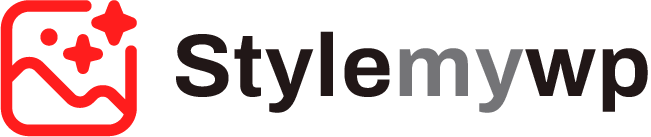
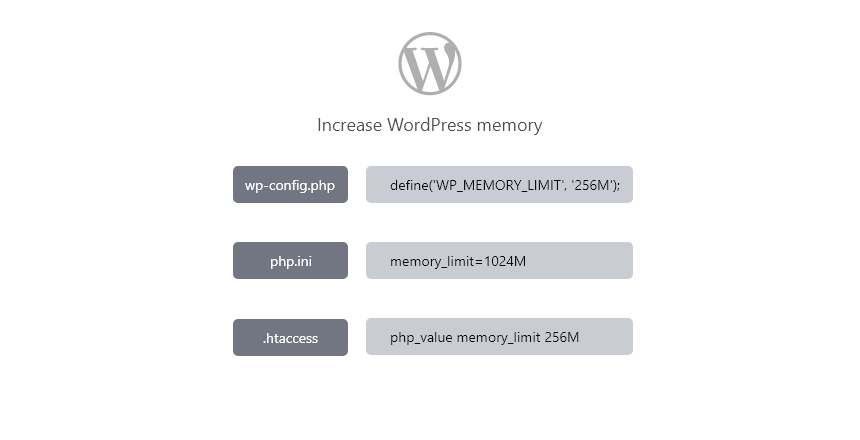
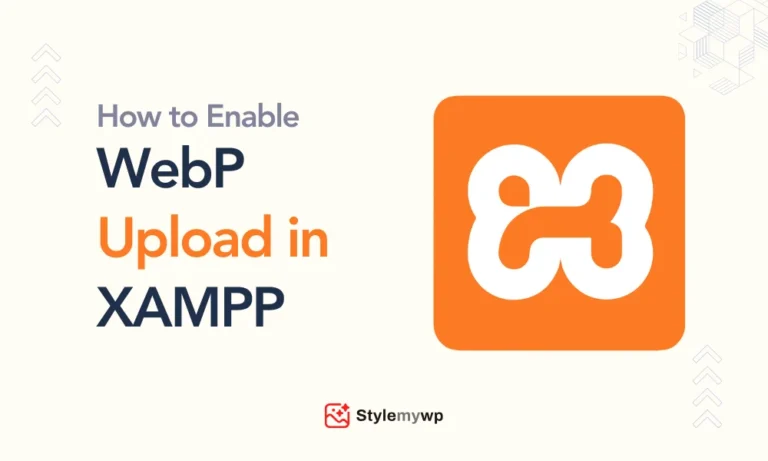
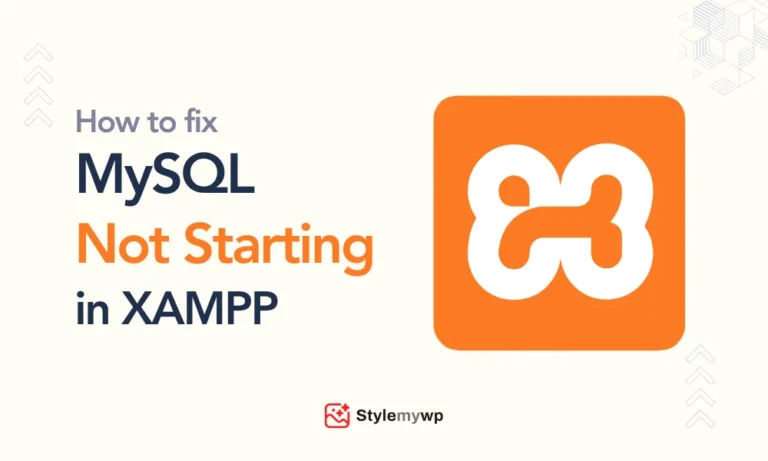

Thank you so much for your help. It was so easy to increase the wp memory limit after following this tutorial.
Hi Uday, thanks for your valuable feedback. I hope your issue is fixed related to WordPress memory limit 🙂